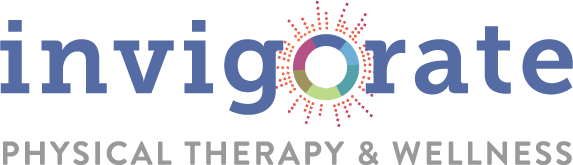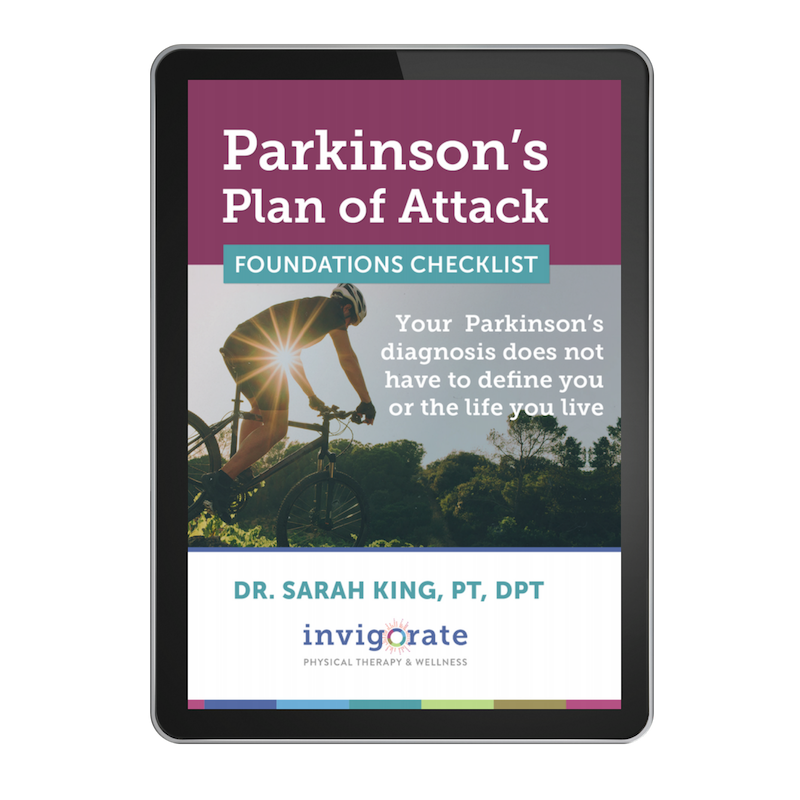How to Whitelist Emails
First off, thanks for subscribing to my tribe!
I'm so glad you're here. We're going to do great things together!
Alright, so let’s talk about email whitelisting.
More and more often these days different email providers are using programs to block unwanted email, often referred to as “spam”.
Sometimes, however, these programs block email you want to get (like emails from Invigorate!).
So, to be sure you receive emails from us, you'll need to make sure you add our email address to your email whitelist to ensure the best chance of seeing our messages.
What's a Whitelist, you ask?
A whitelist is essentially a list of people, companies or contacts you want to hear from—or a list of email addresses or domain names from which an email blocking program will allow messages to be received.
Why is this important?
Unsolicited, unwanted advertising email, commonly known as “spam”, has become a big problem.
It’s reached such proportions that most email services and Internet Service Providers (ISPs) have put some sort of blocking or filtering system in place—regardless of whether or not you want to hear from that person.
Fortunately there is something you can do about it - You can whitelist!
Now obviously every email service is different…
Below are instructions for some of the more popular ones.
Here's how to do it:
Gmail
Add the From address you want to receive mailings from to your Gmail Contacts List:
- Click "Contacts" along the left side of any Gmail page.
- Click "Create Contact".
- Copy and paste info@invigoratept.com AND/OR support@invigoratept.com into the primary email address dialog box.
- Click "Save".
If the mailing is in your SPAM folder, check the box next to the mailing and click the "Not Spam" button along the top.
Yahoo Mail
Set up a filter to redirect the mailing you want to receive in your inbox:
- Open your mailbox and click on "Mail Options" (upper right hand corner).
- Select "Filters" under the Management column.
- Click the "Add" button on the Filters page.
- In the "From header:" row, make the drop down "contains" and put info@invigoratept.com in the box.
- At the bottom of the page Click the "Choose Folder" pull down menu and select "Inbox".
- Click the "Add Filter" button.
- Repeat #4 above with the address support@invigoratept.com
If the mailing is in your Yahoo Bulk Folder open the email and click the "Not Spam" button.
You should also check that the mailing's email address is not in your "Blocked Addresses" list. You can find your "Blocked Addresses" list by clicking "Mail Options" and then clicking the "Blocked Addresses" link under the Spam column. If you see the mailing's from address on this list, select it and click the "Remove Block" button.
AOL
Add the "From address" you want to receive mailings from to your AOL address book:
- Click the "Mail Options" menu and select "Address Book".
- Inside the "Address Book" window, click the "Add" button.
- Inside the "Address Card for New Contact" window cut and paste username@domain.com into the "Other E-Mail" field.
- Make our From address the "Primary E-Mail" address by checking the associated check box to the right of it.
- Click the "Save" button.
If the mailing is in your SPAM Folder, you can open the email and click the "This Is Not Spam" button.
Add the From address you want to receive mailings from to your Hotmail Safe List:
- Open your mailbox and click “Options” (upper right hand corner).
- Click the “Junk E-Mail Protection” link.
- Select the “Safe List” link.
- Copy and paste username@domain.com into the dialog box titled “Type an address or domain”.
- Click the “Add” button next to the dialog box.
If the mailing is in your "Junk E-Mail Folder", open the email and click the "Not Junk" button.
You should also check that the mailing's email address is not in your Blocked Senders list. You can find your Blocked Senders list by following the directions above and going to "Blocked Senders List" instead of "Safe List". If you see the mailing's from address on this list, select it and click the Remove button.
Hotmail
Add the address you want to receive mailings from to your Safe Senders list:
- On the Tools menu, click "Options".
- On the Preferences tab, click "Junk E-mail".
- On the Safe Senders tab, click "Add".
- In the Add address box, copy and paste in info@invigoratept.com and click OK.
- Repeat #4 using the address support@invigoratept.com
If you are using a different version of Outlook you can add the mailers From address to your Address Book. This can be done by opening the email, right clicking the From address, and selecting "Add To Contacts". You can also access your Address Book via the tools drop down menu.
Outlook 2003/2007
Mac Mail
- Select “Mail” and “Preferences” from the top menu.
- In the “Preferences” window, click the “Rules” icon.
- Click the “Add Rule” button.
- In the “Rules” window, type a name for your rule in the “Description” field.
- Use the following settings: “If any of the following conditions are met: From Contains.”
- Type the sender’s email address - info@invigoratept.com AND/OR support@invigoratept.com in the text field beside “Contains.”
- Select “Move Message” and “Inbox” from the drop-down menus.Click “Ok” to save the rule.
Okay that’s it! If you have any further questions or are still scratching your head, please email my team who will help you further.
Can't wait to touch base with you soon,
Sarah